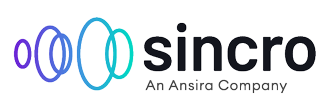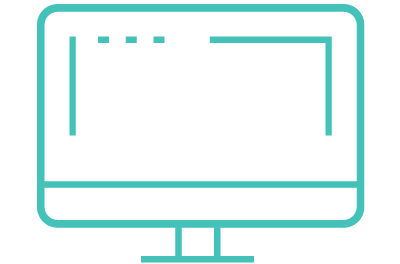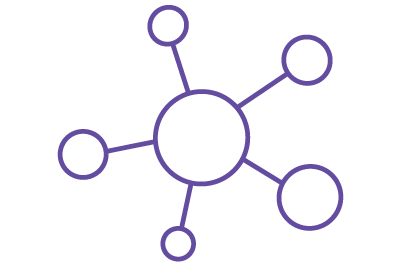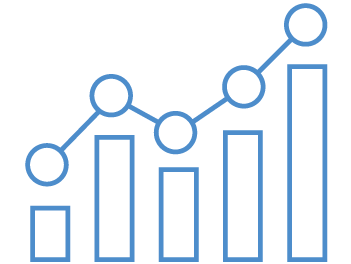Use Specials Card to Highlight Offers by Type
03/15/2019
When you’re running a special – a discount or lease offer, or maybe special financing – you want to make sure potential shoppers know about it.
That’s why we’ve added a new feature that allows you to add special offers to your specials rotator, so you can put those offers front and center on your home page, or on a key landing page.
To enable it:1. Starting at the Editor, click on the Specials Rotator Details card
. Note: You may need to add this content block if it is not already in your layout.
When you’re running a special – a discount or lease offer, or maybe special financing – you want to make sure potential shoppers know about it.
That’s why we’ve added a new feature that allows you to add special offers to your specials rotator, so you can put those offers front and center on your home page, or on a key landing page.
This feature of the specials rotator can be used to highlight specific kinds of offers, such as lease deals, finance offers or discounts.
To enable it:
2. Open the specialRotatorInstance card
3. Click on the Config icon – the gear
4. Under Offer Type, select from the options available: Discount, Lease, Finance and Other types.
5. Click Done.
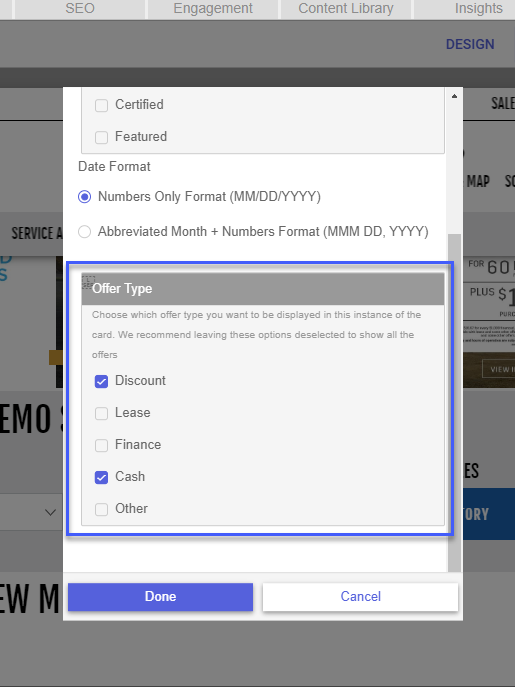
Want To Stay In The Know?
Sign up for our digital updates email notifications for the latest on new releases.